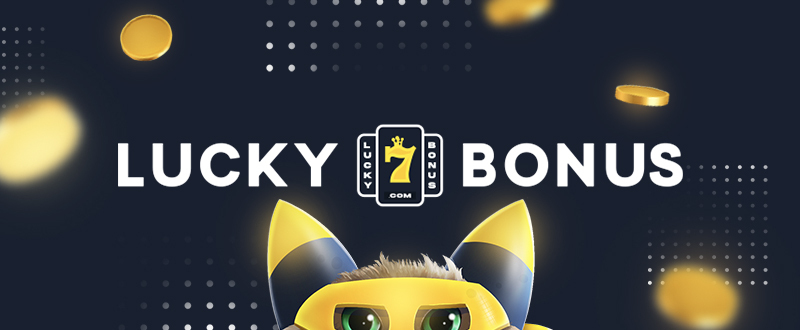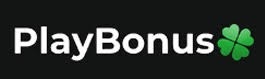Cet émulateur est également le plus complet des outils de développements X68000 existant aujourd’hui. Il s’agit d’un fork de l’émulateur XM6 v2.05 de PI avec une pléthore de nouvelles fonctionnalités. Les changements sont pour la plupart liés à l’interface utilisateur et un accent a été mis sur le développement et les fonctions de débogage plutôt que sur l’exactitude de l’émulation, cependant il y a suffisamment d’améliorations pour qu’il soit recommandé d’utiliser cette version plutôt que XM6 v2.06 finale.


Les changements:
R25
– The axes for controllers are now assigned more intelligently.
– POV-style controller inputs (e.g. directional pads) are now supported.
– Controller input is no longer ignored while a menu or subwindow is active.
– Most windows now accept at least a few keyboard commands, if they have focus.
– The options dialog now reopens at the last page viewed previously.
– The trackball option was disabled since it doesn’t actually affect anything.
– The Software Keyboard will now visualize mouse inputs.
– The Software Keyboard will now display an actively repeating key in a color that
is slightly brighter compared to non-repeating keys. The LED keys are excluded.
– After a reset, all depressed keys, except for an actively repeating key,
now have their state reset. This is technically inaccurate, since the key
release messages will not be sent whenever the keys are actually released,
but correctly emulating this aspect has no known use and causes misleading
information to be displayed in the Software Keyboard.
– After a reset, new inputs are now briefly blocked from being registered.
– Previously existing inputs, such as depressed keys, will not be affected.
– Activating the frame window with the middle mouse button now enables Mouse Mode,
as long as the settings would permit such behavior under other circumstances.
R26
– Dynamic Memory Search (DMS) now has a mode for searching TVRAM.
– The Alt-Y accelerator changed slightly; if a DMS window is already open,
it now switches focus between the frame window and the first DMS window.
– Reworked the .zip archive handler to be a bit more flexible.
– Floppy image write-protection overrides ([W] or [R] in the file name) for files
within archives are now checked using the actual file name, which has priority.
Previously only the archive file name itself was tested for such files.
– Directory-as-disk images are now supported in the floppy pane interface.
– Additional modifiers are now permitted when dragging and dropping floppy images.
– Input is now blocked briefly after a drag-and-drop operation, so that the VM
will be less likely to detect qualifier keys.
– If multiple state files are submitted through the command line or Drag and Drop,
they will now be loaded into the state file history list (maximum of nine).
This makes it easier to review older state files through the menu interface.
– If multiple files are dropped onto a floppy pane, now only the first will
be loaded; the remainder will be added to the MRU history for that drive.
– Formerly, dragging and dropping three or more disk images would load the third
and fourth images into Drives 2 and 3 respectively. This behavior has been
retained; however, you must now hold Alt while the files are being dropped
in order to enable it.
– The Software Keyboard now displays key labels in hiragana if the corresponding
LED is lit, along with the zenkaku and kana LEDs.
– The key translations intended to make text entry easier on English keyboards
are now replaced with an alternate set of translations when the kana LED is lit.
The alternate translations allow you to input kana characters directly, as if
using a Japanese typewriter. Unfortunately, there aren’t enough physical keys,
so ‘mu’ and ‘ro’ can only be typed when Shift is depressed: use F, G, P, or ‘;’
for ro, and J, K, or apostrophe for mu. The full-width space key can be entered
by holding one of the shift keys and pressing the space bar. (Note that this
mode is not recommended for most people; romaji mode should normally be used
when inputting Japanese text.)
– Software Keyboard mouse visualization has been disabled, since it causes
distractions under certain circumstances without providing much benefit.
– It will return when new forms of mouse emulation make it more useful.
– In the interim, the Win32 Input window provides similar functionality.
– Most windows now accept many more keyboard commands, if they have focus.
– Expanded the Stack menus. Values that are more likely to contain valid addresses
are now marked; all 32 bits of unlikely values will also be displayed now.
R27
– Added two new mouse modes: Linear and Pointer. See the manual for details.
– Note that the new mouse settings are enabled by default and are also saved
in state files. If you commonly use mouse-driven X68000 programs and are
accustomed to the old behavior, or you fear change, you can disable them
in the Options dialog under the Mouse page.
– Attempting to activate Mouse Mode will now unpause emulation first.
– The Auto Mouse Mode setting is respected in state files again.
– The Software Keyboard now deemphasizes invalid keys when the Code Nyuuryoku LED
is lit. It also displays the full-width forms outside of Kana mode, too.
– The SRAM setting for the gojuuon (aiueo) kana keyboard layout is now respected,
both in the Software Keyboard and in the input translations. In order to type
‘n’ or the handakuten mark, one must hold Shift and then either press F or G
for the former, or J or K for the latter. Use Shift-Space for the chuuten mark.
– The Memory Dump / Fill commands now interpret the end address as the size
of the region to be saved if it is below the start address and as long as
the total size would not exceed the 24-bit address space.
– Memory windows now have a menu command for saving a range of memory to a file.
R28:
Delta files for floppy disk images are now supported. Delta files record
changes to a disk image in a separate file, which is necessary for saving
modifications under certain circumstances, such as for images in archives.
In the past, XM6 would simply discard any pending changes that couldn’t be
written to an image file, but now they will be saved into a delta file in the
same location as the image/archive. Please see the manual for more details.
If you prefer the original behavior, you can disable the creation of delta
files by opening any Floppy Drive menu, opening Delta Files, Default (initial),
and finally selecting the Discard option. Keyboard shortcut: Alt-1, T, I, D.
(Another, more drastic, method is unchecking the Enable Delta Files menu item.)
For consistency, all throttle controls are now vertically oriented.
Input devices with exactly three axes will now have their third axis duplicated
onto the missing fourth axis. This was done to increase throttle compatibility.
Holding Shift while selecting an item from a floppy disk MRU menu will now
also eject the disk (if currently inserted or queued) from the former drive
if it has the same path and is not a multi-disk image. You can still use
Control when selecting an MRU to insert the same image into both drives.
Bug fixes:
– Fixed some sources of error in the mouse emulation.
– Alt-Ctrl-I (reinsert into both drives) was sometimes not working as expected.
– Rapidly clicking keys in the Software Keyboard wasn’t working well.
– The Software Keyboard would sometimes open beneath other windows (my fault).
– Blocked a few more minor extraneous inputs that were not being suppressed.
– Input blocking wasn’t working in Game Mode, to the extent it was applicable.
– The Win32 Input window wasn’t showing keyboard input when in Game Mode.
– The pop-up style Win32 Input window wasn’t showing keyboard input when in focus.
– It wasn’t normally possible to send CTRL+BRK to the VM via a physical keyboard.
– The fix doesn’t work properly under all circumstances; it is recommended to use
the Software Keyboard for sending CTRL+BRK instead, if the need arises.
– The Alt-Ctrl-I fix in the previous release was implemented in an unreliable way.
– Fixed several problems related to simultaneous floppy disk image insertion.
– Fixed a harmless bug in the Software Keyboard introduced in the last release.
– Reordered some cleanup code lest it could conceivably cause crashes on exit.
– The Software Keyboard was not showing the small form of half-width katakana ‘i’.
– Activating the frame window with the middle mouse button was not enabling
– Mouse Mode under certain circumstances.
– Hopefully fixed the Mouse Mode subwindow interference once and for all.
– Toggling scanline simulation was sometimes causing temporary graphical oddities.
– Switching between tasks while full-screen wasn’t working as expected sometimes.
– Fixed a longstanding bug related to subwindow dimensions.
– The key translations for mu in kana mode were not working well.
– Shift-Space (open System Menu) had side effects for certain windows (my fault).
– Invalid mnemonics in a small number of menus could crash the program (my fault).
– The borders between XF2 / Space Bar and XF5 / Zenkaku in the Software Keyboard
were inconsistent, causing minor display errors under certain circumstances.
– Certain analog joystick scanning patterns were not working.
– Fixed a few problems that could only occur with the power switch off (my fault).