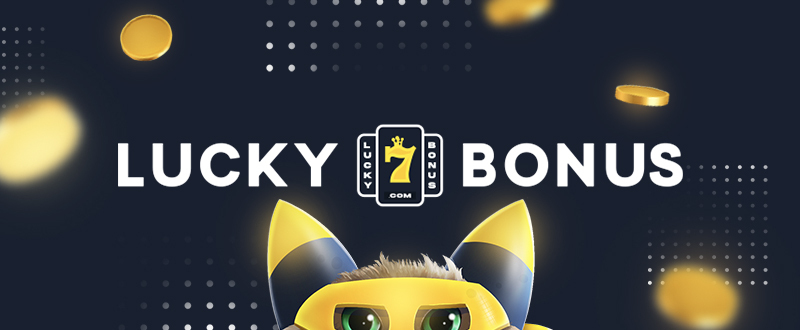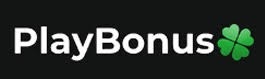Nouvelle version pour ce frontend multi-émulateurs arcades dont voici les changements:
.fixed: Application crash when searching for games in parental lock editor
when « ini_filescatver.ini » wasn’t found
This file is not required for the editor to function anymore
.fixed: Multi-selection wasn’t working correctly
.fixed: Bios entries are not shown in vectors filter anymore
.fixed: Feature « Encrypt File » (parental lock editor screen) was not saving the new file
encrypted
.fixed: Slow emulator loading when trying to run games (some systems only)
.fixed: Main menu reappearing when in full screen mode
.changed: Moved from games popup menu to main menu « View »:
– Show Game Details
– Full Screen
.changed: Move « Show Command Line » from main menu « Emulator » to main menu « View » and
renamed to « Show Command Line Before Run Game »
.changed: Run game menu items are split into 2 categories (games popup menu):
– « Play » -> used to play games with default settings
– « Play (Custom) » use to play custom command lines and zinc custom options
.changed: Feature « Refresh Games » renamed to « Scan Games »
It is used to set games status of available/missing avoiding the need for
create new games list
.changed: Description of the following image types cannot be changed anymore, and they
support images in .png format only (indexes 0, 1, 7, 8):
– Title Snapshots
– Game Snapshots
– Select
– Versus
Located in preferences screen, « General » / « Images » / « Type Settings » tab
.changed: MAME ROMs folders selection (MAME settings screen)
From now on, you must add all your MAME roms, instead of just the top folder
… bye bye recursive scan
.removed: Batch files feature
.removed: MAME settings (Legacy), for all MAME based emulators
From now on, only latest MAME builds will be officially supported
.removed: Extra Command Line Parameter feature
.removed: Detection of .exe type from the frontend’s core (too buggy)
.removed: Game info label from preview image
.added: Images preview popup menu item « Image Details »
Info displayed:
– Filename with full path
– File size in bytes
– Zip filename with full path (if image is zipped)
– Resolution
– Screen resolution (screen aspect ratio)
.added: Games popup menu setting: « Return to Window Mode »
Option visible only when in full screen mode
.added: New column: « Save State »
Handy, now that hiscore support is removed from MAME
.added: New search patterns for a more precise search:
-> Description
-> Manufacturer
-> Category
-> Game Name
-> Parent Game Name
-> Driver Name
-> System Name
– « Clear Search List » checkbox, used with « Begin Search » button
Disabling this setting, the previous searches are not lost
– « Delete Duplicates » button
It remove all game entries from the search list that are already added in the
protected list (game name + clone name + system)
– « Clear » in keywords frame to empty the keywords list
.added: Custom command line is back
More complete, easier and intuitive to use
You can create cmdline for games, game drivers and systems
Set or delete .ini files in games popup menu,
« Custom Options » / « Command Line » menu item
To execute, use « Play (Custom) » / « Command Line » (games popup menu)
More info:
– this feature can be used with « .exe » / « .bat » files
…do not add quotes in the filename, it will added by the frontend
– you cannot set dynamic variables in « additional parameters » like %1 or %s,
use « parameters » for that
…but you can add as many extra parameters as you like
– use the « Field With Quotes » checkbox to surround the parameter with quotes
this is useful for emulators that require game filename between quotes
– you can also define a parameter « prefix » and a « sufix » for those emulators that
require a specific command before and/or after the actual data
…prefix and sufix cannot be surrounded with quotes
encrypted
– Show Game Details
– Full Screen
renamed to « Show Command Line Before Run Game »
– « Play » -> used to play games with default settings
– « Play (Custom) » use to play custom command lines and zinc custom options
It is used to set games status of available/missing avoiding the need for
create new games list
support images in .png format only (indexes 0, 1, 7, 8):
– Title Snapshots
– Game Snapshots
– Select
– Versus
Located in preferences screen, « General » / « Images » / « Type Settings » tab
From now on, you must add all your MAME roms, instead of just the top folder
… bye bye recursive scan
From now on, only latest MAME builds will be officially supported
Info displayed:
– Filename with full path
– File size in bytes
– Zip filename with full path (if image is zipped)
– Resolution
– Screen resolution (screen aspect ratio)
Option visible only when in full screen mode
Handy, now that hiscore support is removed from MAME
-> Description
-> Manufacturer
-> Category
-> Game Name
-> Parent Game Name
-> Driver Name
-> System Name
– « Clear Search List » checkbox, used with « Begin Search » button
Disabling this setting, the previous searches are not lost
– « Delete Duplicates » button
It remove all game entries from the search list that are already added in the
protected list (game name + clone name + system)
– « Clear » in keywords frame to empty the keywords list
More complete, easier and intuitive to use
You can create cmdline for games, game drivers and systems
Set or delete .ini files in games popup menu,
« Custom Options » / « Command Line » menu item
To execute, use « Play (Custom) » / « Command Line » (games popup menu)
– this feature can be used with « .exe » / « .bat » files
…do not add quotes in the filename, it will added by the frontend
– you cannot set dynamic variables in « additional parameters » like %1 or %s,
use « parameters » for that
…but you can add as many extra parameters as you like
– use the « Field With Quotes » checkbox to surround the parameter with quotes
this is useful for emulators that require game filename between quotes
– you can also define a parameter « prefix » and a « sufix » for those emulators that
require a specific command before and/or after the actual data
…prefix and sufix cannot be surrounded with quotes