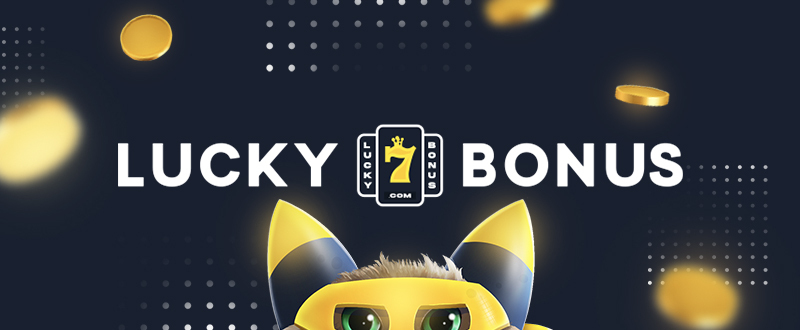Ootake est un émulateur PC-Engine en provenance du Japon et basé sur PC2E, tournant sous Windows 2000, XP, Vista, 7, 8 et 10. Il nécessite Direct X v9.0c au minimum.
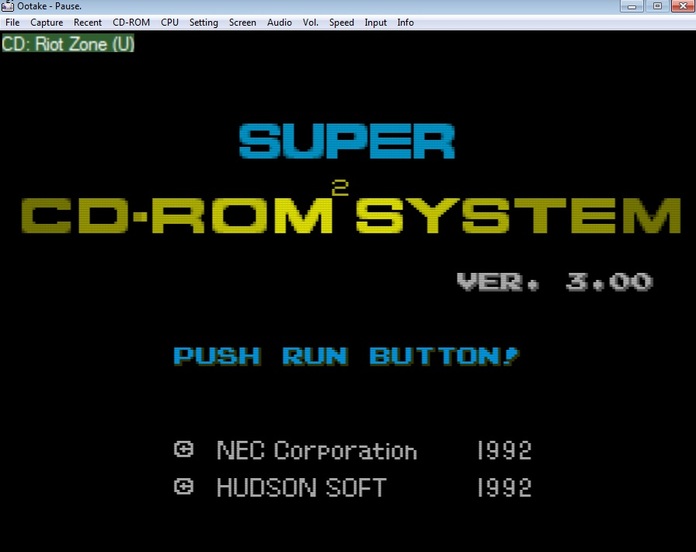
– « Windows Pad Order » has been added to the pad setting screen. When connecting two or more Windows Gamepads, you can set which pad is assigned with the highest priority. Use this when the second and subsequent pads are connected, and the priority of the pad that was originally changed is lowered and the setting is shifted.
– « Overscan TV Mode » has been added to the « Screen » menu. Since v2.92, the aspect ratio is displayed more accurately, but black belts are displayed on the left and right in the 256 dot horizontal mode. When this menu is selected, the black belt display part can be eliminated and the left and right full window display (similar to Ootake before v2.91) can be made. However, 6 dots at the bottom of the screen are hidden to maintain the aspect ratio. Originally, « 6 dots at the bottom of the PC Engine screen » is rarely used for important displays, and most games can be displayed without any problems. I think that many old CRT televisions for home use had a display in this range. Use it when you want to play in that atmosphere or when you want to capture with the left and right filled when capturing the screen. You can also switch this by pressing the [F11] key.
– « Adjust TV Top-Position » has been added to the « Screen » menu. In « Overscan TV Mode », you can adjust the vertical display start position. It can also be adjusted by pressing the [Ctrl]+[F11] keys multiple times.
– The shortcut key of the overscan area display was changed from [F11] key to [F12] key. [Ctrl]+[F12] key can also be used to display the overscan area of top only.
*[F11] key switches overscan TV mode.
*If you want to switch to full screen, press [Alt]+[Enter] key. Also, when displaying the overscan area, only the top and bottom areas are displayed by default.
– When pressing [F12] key while pressing [Ctrl] key, only the top part is displayed in the overscan area.
– « Start Overscan TV Mode » has been added to « Setting->Screen » menu. Use this mode when you want to switch to overscan TV mode (the viewing range is as narrow as an old home TV) from startup.
– Cleaned up the « Capture » menu. Also, screenshot size and drawing method are displayed in the menu.
– « Overscan display state » is not restored during normal state loading. It restores only when loading resume(Turn on the « File->Set Resume » menu).
– When switching overscan area display ([F11] key) in window mode, if the window is below the center of the desktop screen, the window position after switching is adjusted to the bottom side.
– In the audio graph display ([9],[0] keys), in some games, the yellow graph remained even when the DDA sampling sound was muted. This problem has been corrected.
– Fixed the problem that the pad was not reflected when changing the gamepad while Ootake was running when setting the gamepad.
– « 1366×768 » was added to the FullScreen resolution setting menu field.
– « FullScreen 640×480 60Hz » in the « Screen » menu (for switching to full screen mode with any PC environment) has been changed to « FullScreen 800×600 60Hz ». Also, at the time of execution, the drawing method is returned to the default(Direct3D).
– When switching to full screen ([Alt]+[Enter] key), the screen is switched stably even in a PC environment where the available memory is low.
– Fixed a bug (from v2.92) that it display was shifted in a game that can play with 4-split display.
– The speed and timing have been made closer to those of the real machine. In « Chibi Maruko Chan », solved the problem that the display of the raster interrupt part was distorted when clearing the stage.
– Fixed a bug that recording of the play record function (« Capture->Play Record » menu) was not performed correctly at some games.
– Other minor details have been fixed and improved.